3. Access Governance Setup
Objective
Set up centralized access management foundation with AWS IAM Identity Center and IAM.
Step 1: IAM Foundation Setup
1.1 Create IAM Groups
- Navigate to IAM service in AWS Console
- Click User groups in the sidebar
- Click Create group
- Enter group information:
- Group name:
SecurityAuditors
- Group name:
- Click Create group
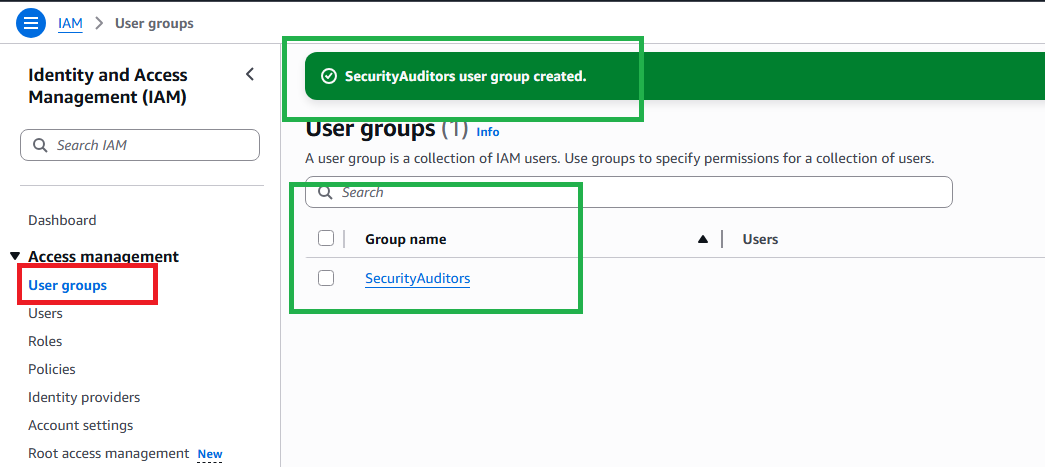
1.2 Create IAM Policies
- Click Policies in the sidebar
- Click Create policy
- Use JSON editor to create custom policy:
{
"Version": "2012-10-17",
"Statement": [
{
"Effect": "Allow",
"Action": [
"iam:Get*",
"iam:List*",
"iam:Generate*"
],
"Resource": "*"
},
{
"Effect": "Allow",
"Action": [
"cloudtrail:Get*",
"cloudtrail:List*",
"cloudtrail:Describe*"
],
"Resource": "*"
}
]
}
- Name the policy:
SecurityAuditPolicy - Click Create policy
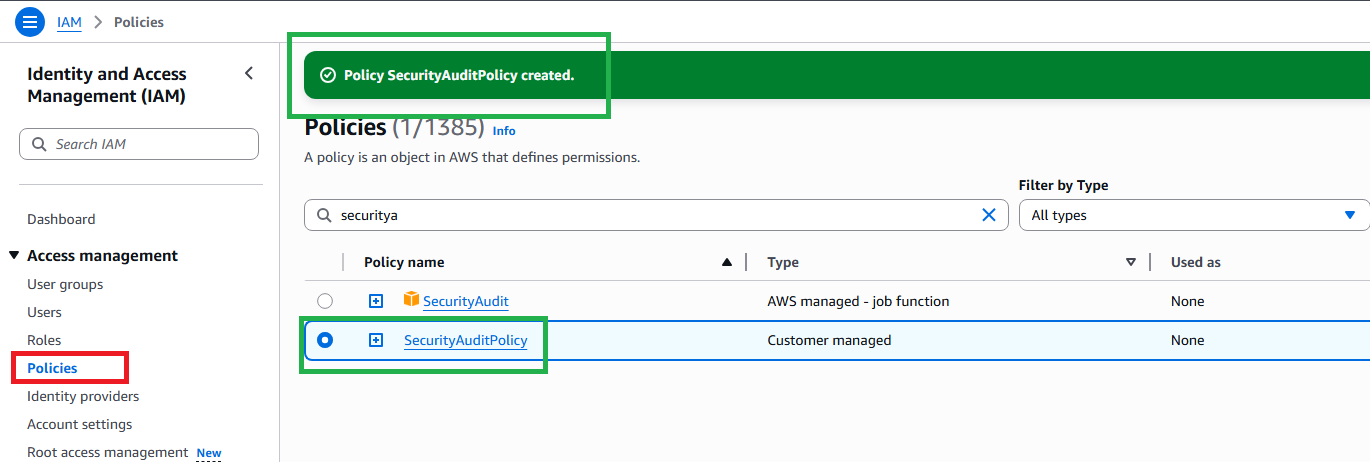
Step 2: Configure IAM Identity Center
2.1 Enable IAM Identity Center
- Search and open IAM Identity Center in AWS Console
- Click Enable to activate IAM Identity Center
- Choose region to store identity store
- Select Use IAM Identity Center as my identity source
2.2 Create Permission Sets
- In IAM Identity Center, click Permission sets in the sidebar
- Click Create permission set
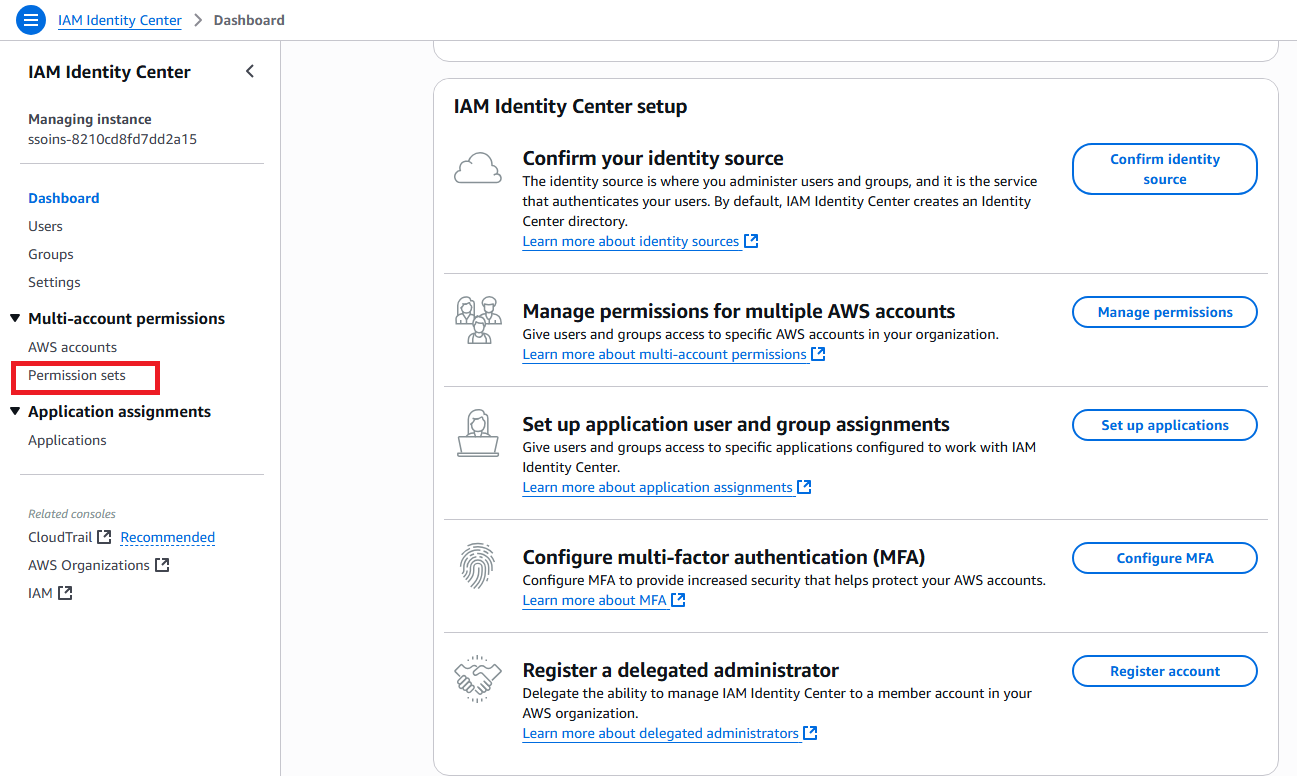
- Select Predefined permission set
- Choose SecurityAudit from dropdown
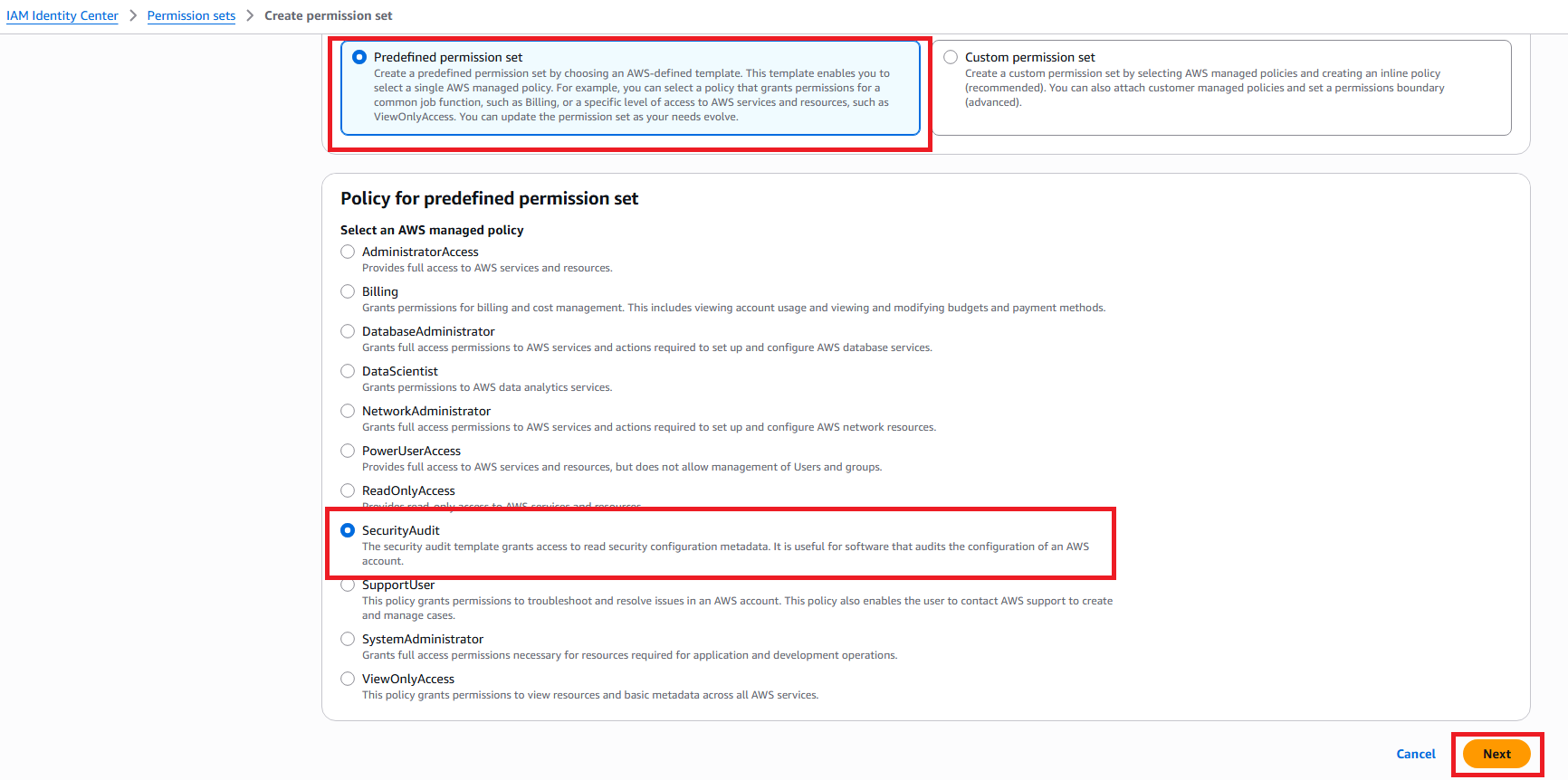
- Enter information:
- Name:
SecurityAuditor - Description:
Read-only access for security auditing - Session duration: 8 hours
- Name:
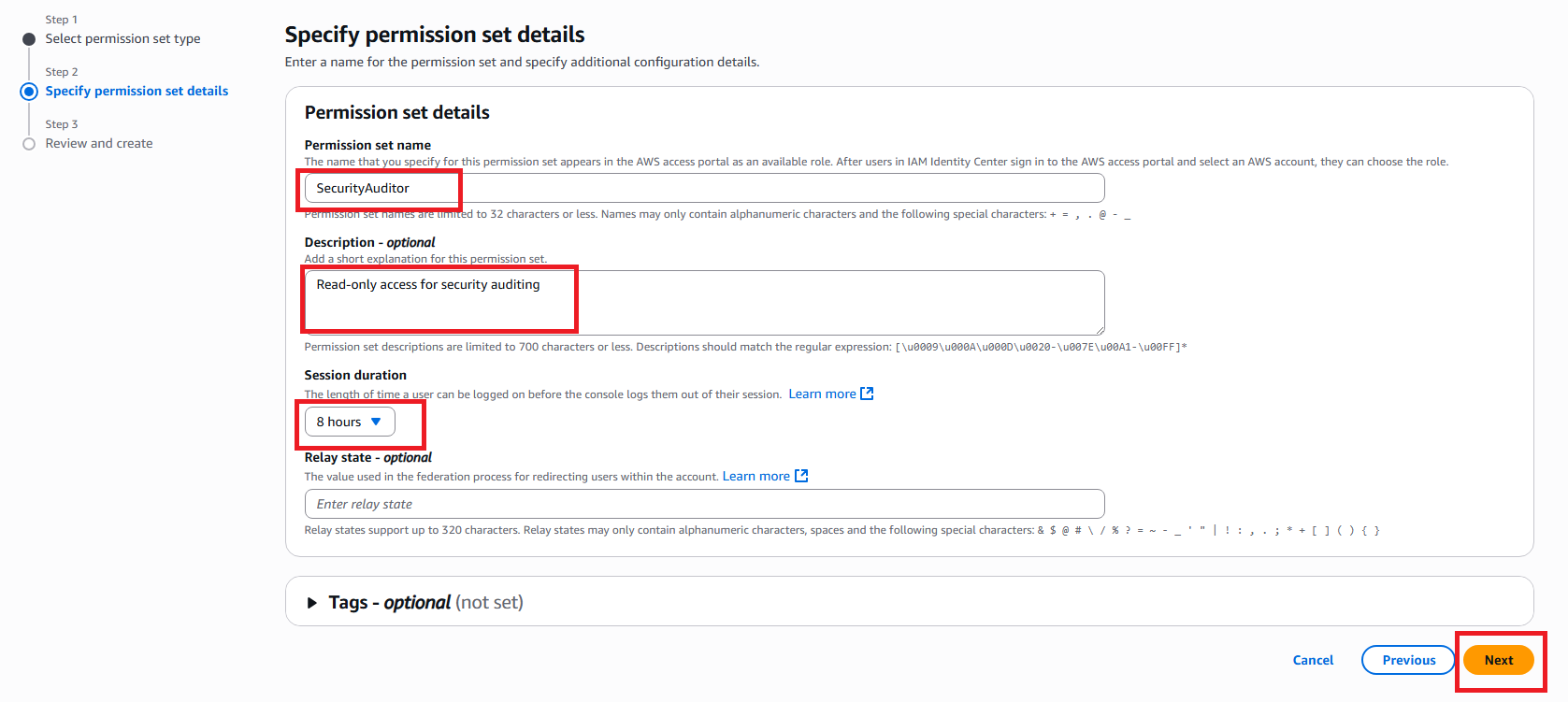
- Click Next and Create
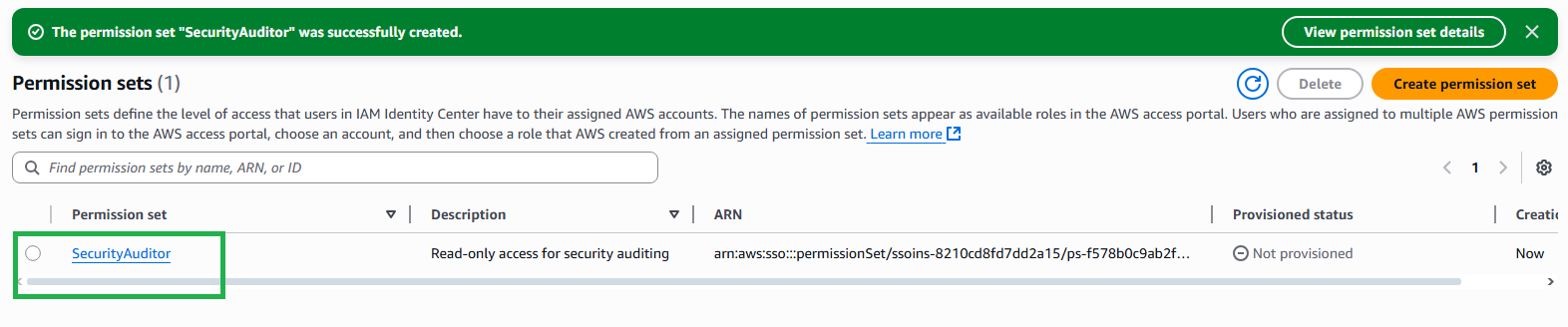
Step 3: Identity Store Setup
3.1 Create Users and Groups
In IAM Identity Center, click Users in the sidebar
Click Add user
Enter user information:
- Username:
security-auditor - Email: auditor@company.com
- First name:
Security - Last name:
Auditor
- Username:
Click Next and Add user
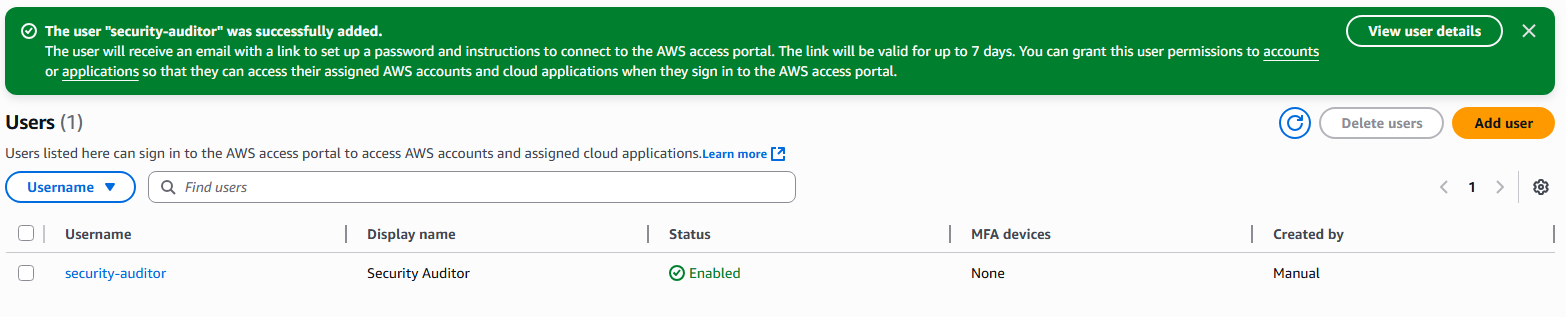
3.2 Create Groups
Click Groups in the sidebar
Click Create group
Enter:
- Group name:
SecurityAuditors - Description:
Security auditing team
- Group name:
Add users to group
- Select user
security-auditor
- Select user
Click Create group
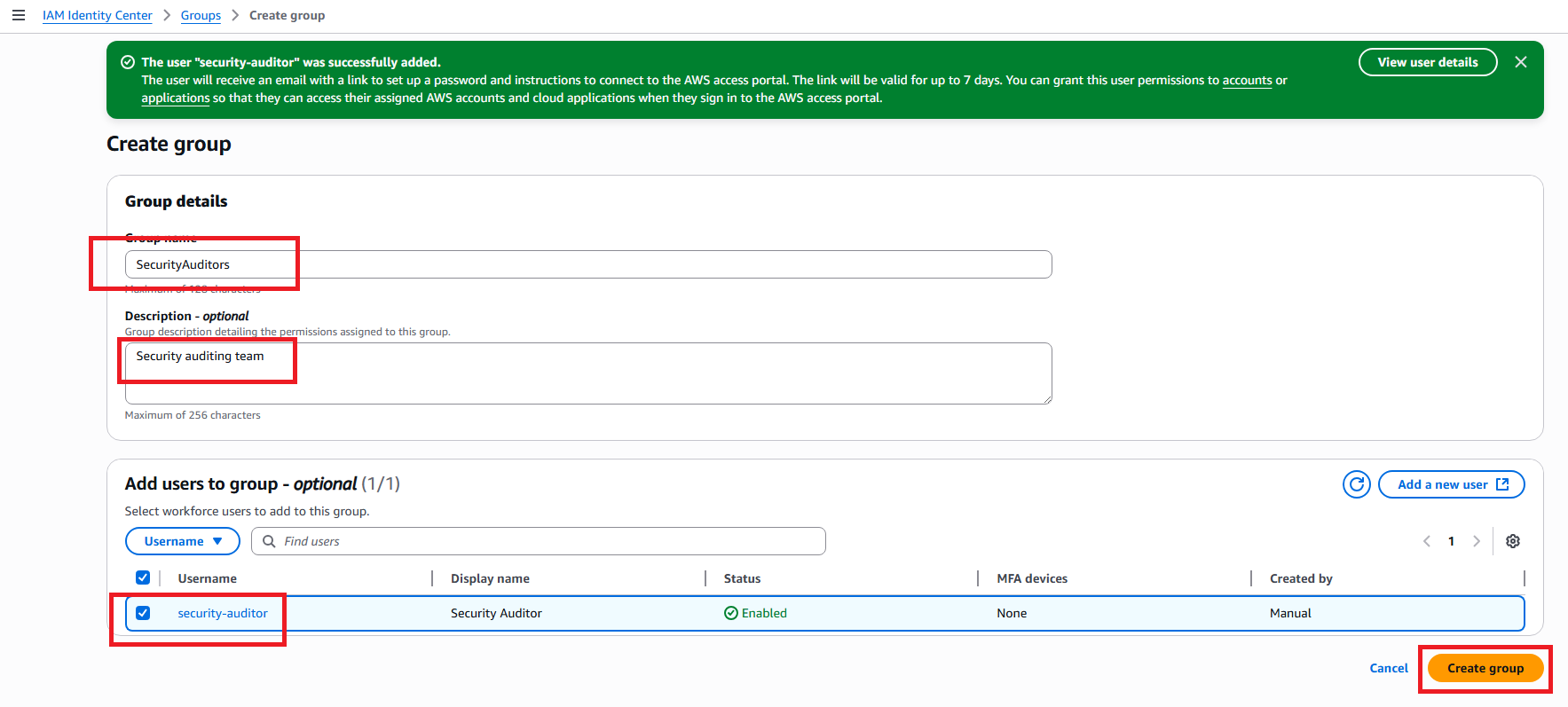
Step 4: Assign Access
4.1 Assign Permission Sets to Accounts
Click AWS accounts in the sidebar
Select the account to assign permissions
Click Assign users or groups
Select Groups tab
Select group SecurityAuditors
Click Next
Select permission set SecurityAuditor
Click Next and Submit
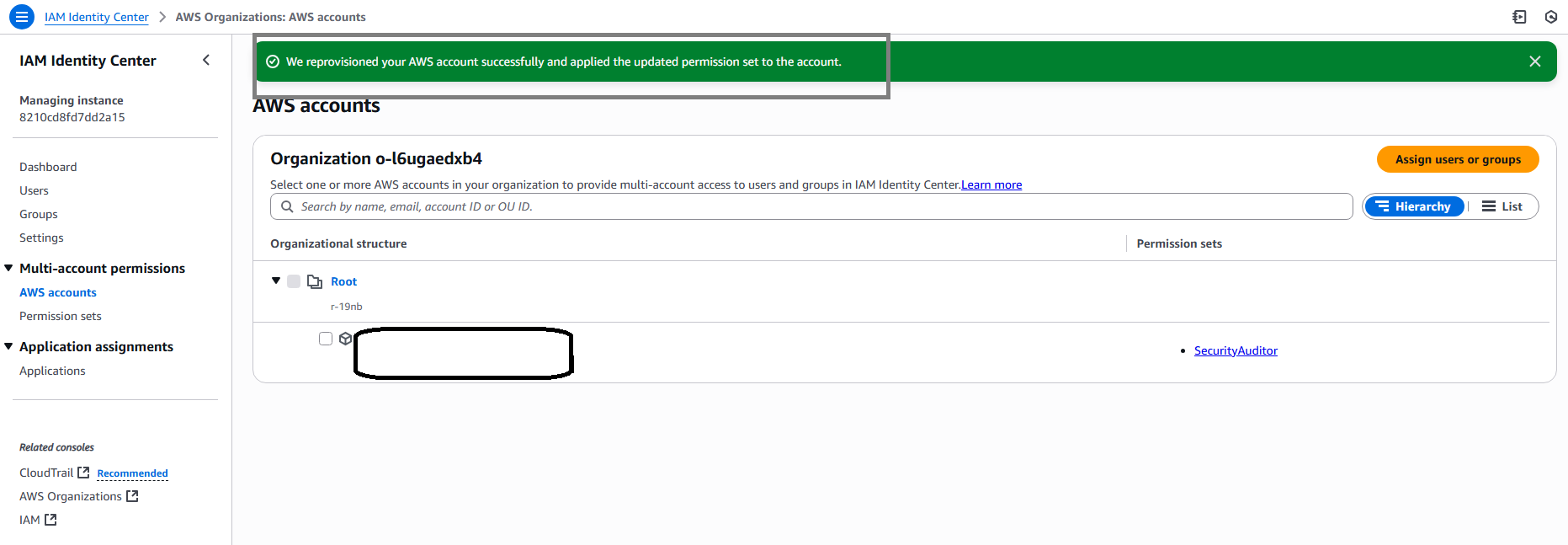
Expected Results
After completing this step, you will have:
- ✅ IAM Groups and Policies configured
- ✅ IAM Identity Center activated
- ✅ Permission Sets for governance roles
- ✅ Identity Store with groups and users
- ✅ Access assignments configured
Next Steps
Continue to 4. Certification Automation to set up automated certification processes.